Google Docs is one of the most popular online word processors in the world. From students drafting essays to professionals working on collaborative reports, millions of people rely on Google Docs every single day. However, one long-standing concern for frequent users is the bright, white background of the editor. Spending hours staring at a white screen can strain your eyes, cause headaches, and even reduce productivity over time.
That’s where Google Docs Dark Mode comes in. Dark mode changes the traditional white background to a darker color scheme, usually with black or dark gray backgrounds and light-colored text. This simple visual adjustment can make a huge difference in comfort, especially if you work late at night or in low-light environments.
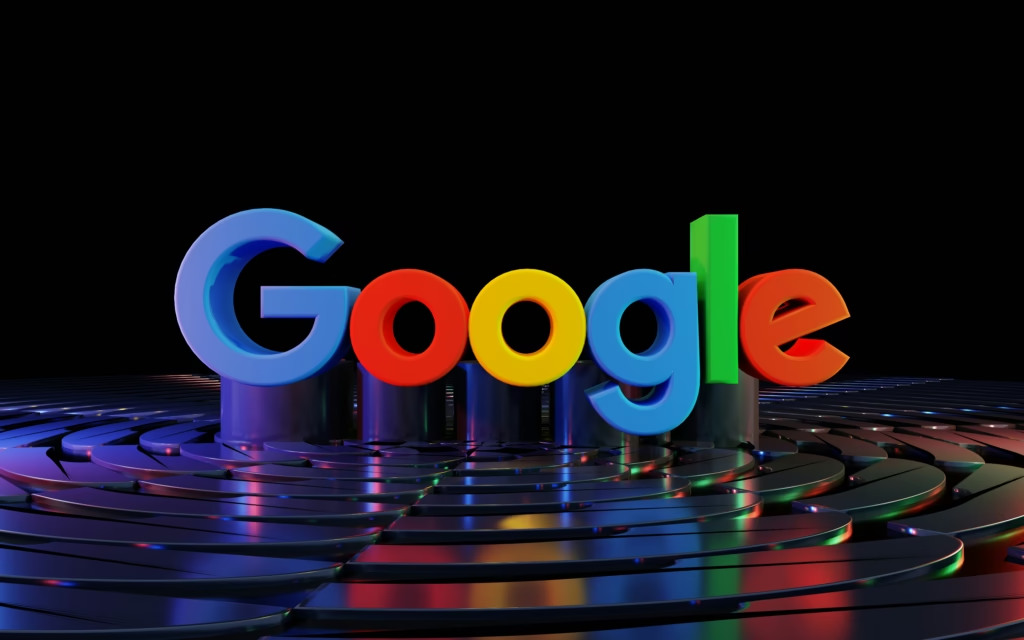
Google Docs dark mode
Why people want dark mode in Google Docs
- Reduced eye strain: Prolonged exposure to bright light can fatigue the eyes. Dark mode helps soften the visual impact.
- Better readability in low light: A dark background with light text is easier to read in dark rooms.
- Energy efficiency: On OLED or AMOLED screens, dark mode consumes less power, extending battery life.
- Modern design preference: Many users simply prefer the sleek, modern look of dark themes across their apps.
READ MORE: CRM stocks
Brief overview of dark mode availability across devices
- Desktop (Windows, macOS, Linux): There’s no built-in dark mode in Google Docs on desktop browsers, but workarounds and Chrome extensions make it possible.
- Android: Google Docs app supports dark mode natively, following your system theme.
- iPhone/iPad: Dark mode is available and syncs with iOS settings.
- ChromeOS/Extensions: Several Chrome extensions and system settings enable a consistent dark theme.
Now let’s explore how to enable and customize dark mode across platforms.
How to Enable Dark Mode in Google Docs
If you’re wondering how to enable dark mode in Google Docs, the process depends on whether you’re using the web version or the mobile app.
Step-by-step guide for turning on dark mode
- On Android:
- Open the Google Docs app.
- Tap the menu (☰) in the top left.
- Select Settings.
- Tap Theme.
- Choose Dark.
- On iPhone/iPad:
- Ensure your iOS device is in Dark Mode.
- Google Docs will automatically switch to dark mode.
- On Desktop:
- Open Google Chrome.
- Go to Settings → Appearance.
- Choose Dark under theme, or install a dark mode Chrome extension.
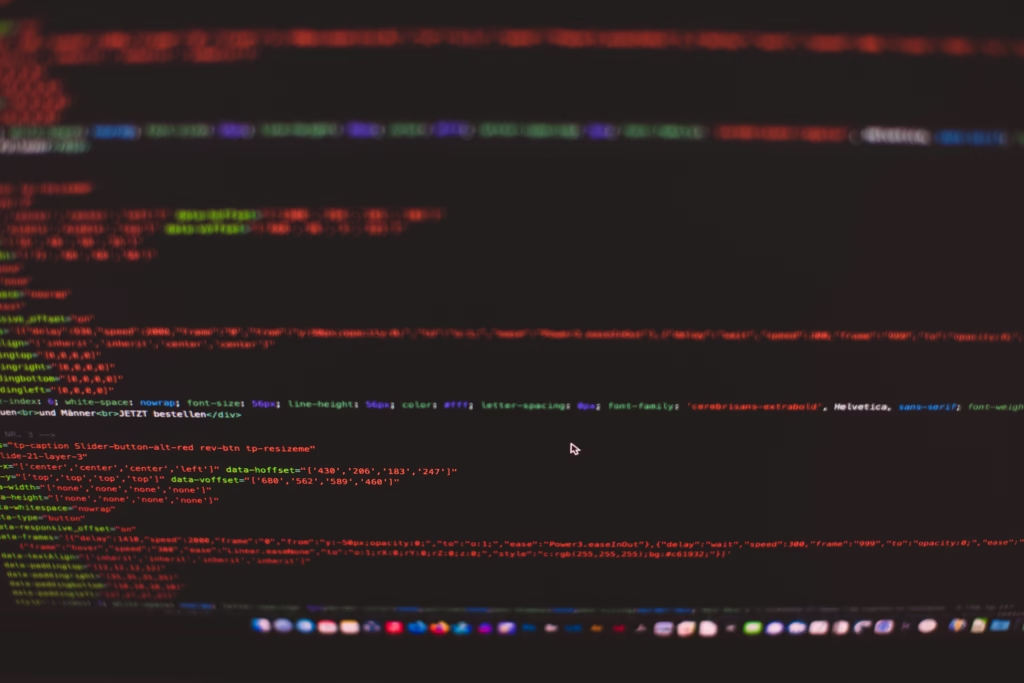
Differences between official settings and workarounds
- Mobile apps (Android & iOS): Dark mode is officially supported.
- Desktop browsers: Google Docs has no built-in dark mode. Users must rely on Chrome/Firefox extensions or system-wide dark themes.
- Extensions vs. native: Extensions offer more customization but can sometimes interfere with formatting.
READ MORE: google docs dark mode
Google Docs Night Mode for Comfortable Reading
The term Google Docs night mode is often used interchangeably with dark mode. While they mean similar things, night mode specifically refers to optimizing your screen for nighttime reading.
What “night mode” means for users
- Switches the background to dark gray or black.
- Changes text to light gray or white.
- Helps reduce glare from screens in dimly lit rooms.
Comparison of night mode vs. standard white background
- Night Mode: Softer light, less strain, better for late-night use.
- White Background: Better in bright daylight but harsher on the eyes at night.
If you work across different times of the day, switching between modes can create a healthier balance.
Activate Dark Theme Google Docs on Different Platforms
You may also see users search for activate dark theme Google Docs. While it sounds similar to night mode, “dark theme” usually refers to applying a consistent dark color scheme across apps and devices.
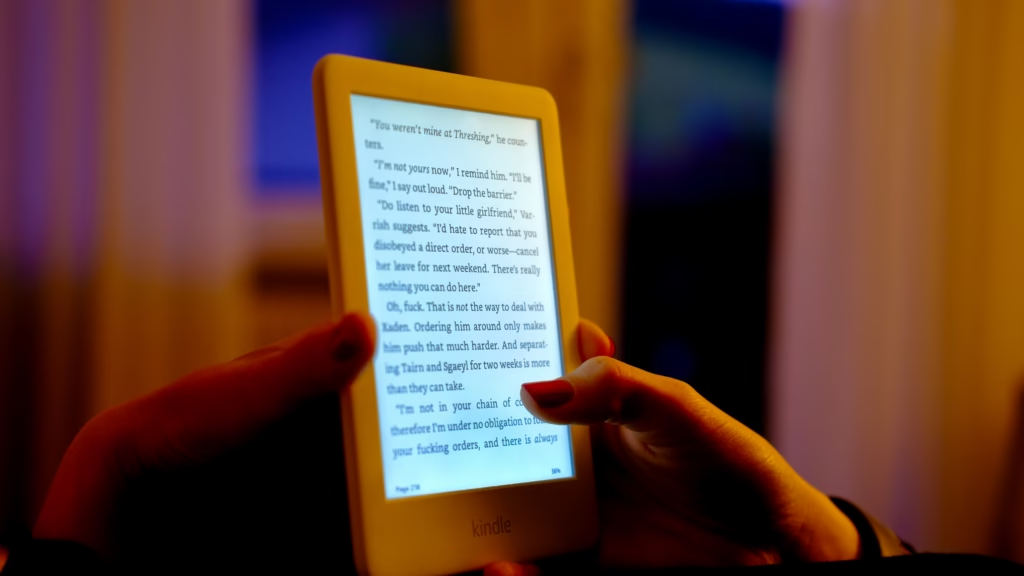
Explanation of “dark theme” vs. “dark mode”
- Dark Mode: A quick toggle option in apps for dark backgrounds.
- Dark Theme: A system-wide approach that applies dark UI to all supported apps.
How to activate it manually
- On Android/iOS: Go to device settings → Display → Dark theme.
- On Windows/Mac: Switch to dark theme in system appearance settings; browsers like Chrome can adapt automatically.
Google Docs Dark Mode on Desktop
If you’re a desktop user, you might be frustrated to learn that Google Docs dark mode desktop isn’t natively supported yet. Still, there are effective ways to achieve it.
READ MORE: GOOGLE DOCS IN DARK MODE
Availability for Chrome, Firefox, Safari, and Edge
- Chrome: Use extensions like “Dark Reader” or enable Chrome’s built-in dark theme.
- Firefox: Offers a built-in “Dark” theme under Appearance settings.
- Safari (Mac): Syncs with macOS dark mode.
- Edge: Also supports extensions and dark themes.
Using system-wide dark mode
- Windows 11/10: Go to Settings → Personalization → Colors → Choose dark.
- macOS: Go to System Preferences → Appearance → Dark.
These settings influence browsers, which then adapt Google Docs accordingly.
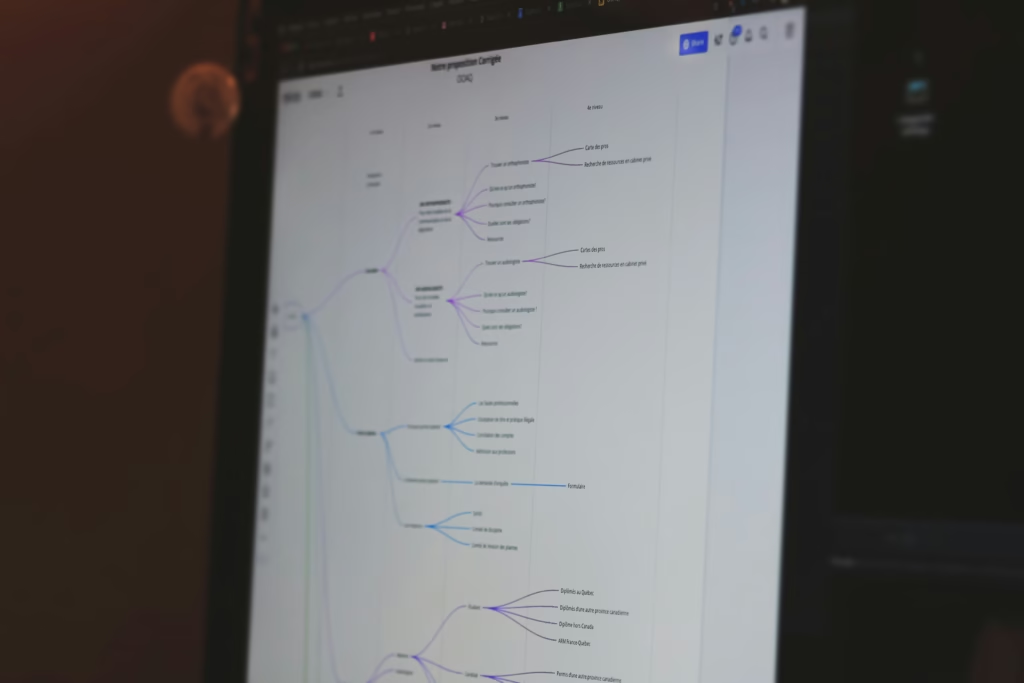
Google Docs Dark Mode on Android
Google has made it simple for Android users to switch to Google Docs dark mode Android.
Using the Google Docs app settings
- Open Docs App → Settings → Choose Theme → Dark.
Android system theme syncing
- If you already use Android’s system-wide dark mode, Google Docs will match it automatically.
This makes Android one of the smoothest platforms for dark mode support.
Google Docs Dark Mode on iPhone
For iPhone users, enabling Google Docs dark mode iPhone depends on iOS’s system settings.
iOS dark mode integration with Google Docs
- Open Settings → Display & Brightness → Select Dark.
- Google Docs automatically follows iOS’s dark mode setting.
Adjusting settings for better visibility
- Use Smart Invert Colors (in Accessibility settings) if you want more contrast options.
Google Docs Dark Mode via Chrome Extensions
If you’re on a desktop, the easiest solution is to use a Google Docs dark mode Chrome extension.
Best Chrome extensions for dark mode
- Dark Reader: Highly customizable, works across all websites.
- Super Dark Mode: Lightweight and automatic scheduling.
- Night Eye: Offers advanced brightness and contrast controls.
Pros and cons of using extensions
- ✅ Pros: Quick setup, customizable, works across many websites.
- ❌ Cons: May slightly affect performance, can cause layout issues.
Google Docs Dark Mode Settings and Customization
Although Google Docs doesn’t offer many internal customization options on desktop, the mobile apps give users some flexibility.
What settings are available in the app
- Theme selection: Light, Dark, or System Default.
- Preview in light theme: Even if you’re in dark mode, you can preview your document in its original light mode before sharing.
Adjusting contrast, brightness, and themes
- On mobile, use system-wide accessibility options for contrast.
- On desktop, extensions allow you to fine-tune brightness, contrast, and text color.
Google Docs Dark Mode on Mac
Mac users can also enjoy Google Docs dark mode Mac through system preferences and Safari integration.
How to enable via macOS system preferences
- Open System Preferences → Appearance → Dark.
- Safari and Chrome will follow this system theme.
Browser-specific tips for Mac users
- Safari integrates smoothly with macOS dark mode.
- Chrome users may need the Dark Reader extension for better results.
Reduce Eye Strain in Google Docs with Dark Mode
Perhaps the most practical benefit of dark mode is that it helps reduce eye strain in Google Docs.
Why dark mode helps reduce eye strain
- Reduces glare in dim environments.
- Allows longer reading and writing sessions without fatigue.
- Prevents “blue light” overload at night.
Other tips (fonts, brightness, extensions)
- Use serif fonts like Georgia for longer reading.
- Adjust screen brightness to match room lighting.
- Install blue light filters or apps like f.lux.
Troubleshooting and Limitations of Google Docs Dark Mode
Even though dark mode is helpful, it’s not perfect.
Common problems users face
- Inconsistent rendering across browsers.
- Extensions sometimes distort formatting.
- Dark mode doesn’t always apply to print preview.
When dark mode doesn’t apply (print view, export issues)
- If you export a document as a PDF or print it, the background remains white.
- Dark mode affects only the editor view, not the document’s actual formatting.
Workarounds
- Use preview in light mode before sharing.
- Adjust text/background colors manually if you need permanent dark themes in exported files.
Conclusion
Dark mode in Google Docs is a game-changer for students, professionals, and anyone who spends hours writing or editing online. While the feature is officially available on Android and iOS, desktop users still need to rely on system-wide dark themes or browser extensions.
By enabling Google Docs dark mode, you’ll enjoy:
- Less eye strain during long writing sessions.
- Better readability in low-light environments.
- A sleek and modern writing experience.
Whether you’re working late at night, managing collaborative projects, or simply prefer a stylish look, dark mode is worth trying across all your devices. And as Google continues to enhance Docs, we may eventually see a fully native desktop dark mode. Until then, the solutions outlined above will help you work comfortably and productively.